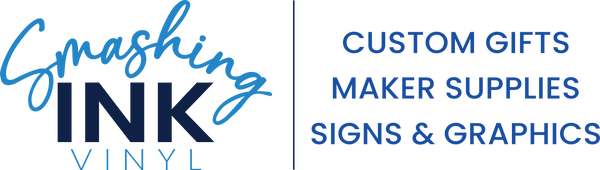All Resources
We have compiled all of our instructions, settings, guides, and tutorials in one place. Please click on each section to expand. Most links will open in a new window.
Heat Transfer (including DTF)
Instructions
The instructions will vary if you are trying to heat apply a ready to press transfer (blue), cut and press a regular heat transfer (green), or cut and press patterned/printed heat transfer (orange). Garment care instructions can be found after the press settings.
For pressing a completed transfer use the following steps:
TRANSFER (DTF, 1 Color Cut HTV, Printed HTV Transfer)
★Load or setup your garment/blank for application.
★Use a lint roller to remove any dirt or lint.
★Verify your pressure is the correct setting before adding the transfer if using a heat press.
★Pre-press your garment/blank for 5 seconds to remove any moisture and wrinkles.
NOTE: During this step, you can fold the shirt in half when pressing which will slightly crease the shirt to give you a line to line up your transfer with.
★Line up your design on your garment/blank. You can use a ruler to verify positioning is correct.
NOTE: Some transfers will have 3 layers and some will only have 2. If there are 3 layers, then the carrier sheet is more than likely sticky and there is a paper backing to prevent it from sticking to anything in transit. DTF transfers are normally only 2 layers (the design and the carrier film) because the film is not sticky so no paper backing necessary.
★Check to make sure that you won't be pressing over any seams, zippers, buttons, etc. that may affect your pressure. If you are, use a pressing pillow to help have even pressure around these areas.
★Cover your garment and transfer with a reusable cover sheet (teflon sheet, parchment paper, kraft paper).
★Press your blank for the recommended time that can be found in the settings below (color coded in blue).
★Once done pressing, remove immediately from the heat.
★Remove the carrier sheet. If it is a hot peel, remove immediately. Warm peel, remove after about 5 seconds. Cold peel, remove after the transfer has cooled completely.
★Cover the transfer and blank again with your reusable cover sheet and do a post-press for 5 seconds to ensure that the transfer has fully adhered.
IRON APPLICATION NOTES
★If applying with iron, don’t use an ironing board. Use flat heat resistant surface. You can use a pillowcase as a barrier between the surface and garment.
★Use the polyester/wool setting for a home iron.
★For your pre-press, iron the area like normal where the design will be applied for 10 seconds.
★Press down with medium pressure on the first section of the transfer for the time listed in the settings below.
★Lift up iron and move to next area, and continue steps until you have covered all areas, overlapping partially with each section.
★While it is still warm, remove cover sheet and peel off the plastic carrier sheet, exposing the transfer. If plastic doesn’t come off easily, let garment cool before trying again.
★If this doesn’t work, stop and repeat the first steps again, trying to use more pressure or increase the temperature slightly.
★Once plastic sheet is removed, put cover sheet back on the transfer and iron area normally for 10 seconds. Inspect the transfer to make sure there is no corners or parts that haven’t fully stuck to the garment. Complete last step until the transfer has completely adhered.
For cutting and pressing one color heat transfer use the following steps:
Supplies Needed
★Garment/Blank
★Cutting Machine
★HTV Sheet
★Heat Press or Iron
★Weeding Tool
★Scissors
★Cover Sheet
★Lint Roller
1. CUT
★Place your material in your cutter or on your cutting mat with the carrier side (usually shiny side) down.
★Load the material into your machine.
★Make sure your design is sized and setup properly in your design software.
★Double check that your design is MIRRORED since you are essentially cutting from the back of the material.
★Refer to our settings section below for the specific cut settings recommended for your machine and the material type.
★Send the cut job to your cutter.
★Once the cutting process has completed, verify that your design cut fully and pull up a piece/corner to verify that it cut completely before removing it from your machine.
NOTE: While you are working on cutting your design, it is recommended to turn on and heat up your heat press or iron.
2. WEED
★Remove material from your machine/cutter.
★Use a weeding tool (tweezers, weeding pen, weeding pick, etc.) to remove any of the areas around the design that are not supposed to be part of your final project.
★Once you have removed all the excess vinyl, make sure to double check that you didn't miss any small parts or middles of letters.
NOTE: If you put your weeded piece of vinyl under your warmed up heat press, it will help make the weeding process easier!
3. TRANSFER
★Load or setup your garment/blank for application.
★Use a lint roller to remove any dirt or lint.
★Verify your pressure is the correct setting before adding the transfer if using a heat press.
★Pre-press your garment/blank for 5 seconds to remove any moisture and wrinkles.
NOTE: During this step, you can fold the shirt in half when pressing which will slightly crease the shirt to give you a line to line up your transfer with.
★Line up your design on your garment/blank. You can use a ruler to verify positioning is correct.
★Check to make sure that you won't be pressing over any seams, zippers, buttons, etc. that may affect your pressure. If you are, use a pressing pillow to help have even pressure around these areas.
★Cover your garment and transfer with a reusable cover sheet (teflon sheet, parchment paper, kraft paper).
★Press your blank for the recommended time that can be found in the settings below.
★Once done pressing, remove immediately from the heat.
★Remove the carrier sheet. If it is a hot peel, remove immediately. Warm peel, remove after about 5 seconds. Cold peel, remove after the transfer has cooled completely.
★Cover the transfer and blank again with your reusable cover sheet and do a post-press for 5 seconds to ensure that the transfer has fully adhered.
IRON APPLICATION NOTES
★If applying with iron, don’t use an ironing board. Use flat heat resistant surface. You can use a pillowcase as a barrier between the surface and garment.
★Use the polyester/wool setting for a home iron.
★For your pre-press, iron the area like normal where the design will be applied for 10 seconds.
★Press down with heavy pressure on the first section of the transfer for the time listed in the settings below.
★Lift up iron and move to next area, and continue steps until you have covered all areas, overlapping partially with each section.
★While it is still warm, remove cover sheet and peel off the plastic carrier sheet, exposing the transfer. If plastic doesn’t come off easily, let garment cool before trying again.
★If this doesn’t work, stop and repeat the first steps again, trying to use more pressure or increase the temperature slightly.
★Once plastic sheet is removed, put cover sheet back on the transfer and iron area normally for 10 seconds. Inspect the transfer to make sure there is no corners or parts that haven’t fully stuck to the garment. Complete last step until the transfer has completely adhered.
For cutting and pressing pattern/printed heat transfer use the following steps:
Supplies Needed
★Garment/Blank
★Cutting Machine
★Printed HTV Sheet
★Carrier Sheet/Mask (comes with order)
★Heat Press or Iron
★Weeding Tool
★Scissors
★Cover Sheet
★Lint Roller
1. CUT
★Place your material in your cutter or on your cutting mat with the pattern side up.
★Load the material into your machine.
★Make sure your design is sized and setup properly in your design software.
★Double check that your design is NOT MIRRORED since you are cutting the material normally.
★Refer to our settings section below for the specific cut settings recommended for your machine and the material type.
★Send the cut job to your cutter.
★Once the cutting process has completed, verify that your design cut fully and pull up a piece/corner to verify that it cut completely before removing it from your machine.
NOTE: While you are working on cutting your design, it is recommended to turn on and heat up your heat press or iron.
2. WEED
★Remove material from your machine/cutter.
★Use a weeding tool (tweezers, weeding pen, weeding pick, etc.) to remove any of the areas around the design that are not supposed to be part of your final project. You will notice that as you remove the excess vinyl, there is a clear mylar backing that the material came on.
★Once you have removed all the excess vinyl, make sure to double check that you didn't miss any small parts or middles of letters.
NOTE: If you put your weeded piece of vinyl under your warmed up heat press, it will help make the weeding process easier!
★Once all the excess material is removed, you need to use the carrier/mask sheet that came with the order to remove the transfer from the backing that it came on so it can be pressed.
★To do this, remove the mask from the paper backing it came on and line it up over the design. Slowly apply it with your hands and then use a squeegee to make sure it adheres to the carrier sheet well.
★Flip the transfer over so that you are seeing the white side of the transfer.
★Remove the clear backing that the sheet came on carefully.
★You can put the transfer back onto the paper backing until you are ready to press.
NOTE: The carrier sheet is reusable so once you are done pressing your transfer, put the carrier sheet/mask back on the paper backing it came on to store for later use.
3. TRANSFER
★Load or setup your garment/blank for application.
★Use a lint roller to remove any dirt or lint.
★Verify your pressure is the correct setting before adding the transfer if using a heat press.
★Pre-press your garment/blank for 5 seconds to remove any moisture and wrinkles. NOTE: During this step, you can fold the shirt in half when pressing which will slightly crease the shirt to give you a line to line up your transfer with.
★Line up your design on your garment/blank. You can use a ruler to verify positioning is correct.
★Check to make sure that you won't be pressing over any seams, zippers, buttons, etc. that may affect your pressure. If you are, use a pressing pillow to help have even pressure around these areas.
★Cover your garment and transfer with a reusable cover sheet (teflon sheet, parchment paper, kraft paper).
★Press your blank for the recommended time that can be found in the settings below.
★Once done pressing, remove immediately from the heat.
★Remove the carrier sheet. If it is a hot peel, remove immediately. Warm peel, remove after about 5 seconds. Cold peel, remove after the transfer has cooled completely.
★Cover the transfer and blank again with your reusable cover sheet and do a post-press for 5 seconds to ensure that the transfer has fully adhered.
IRON APPLICATION NOTES
★If applying with iron, don’t use an ironing board. Use flat heat resistant surface. You can use a pillowcase as a barrier between the surface and garment.
★Use the polyester/wool setting for a home iron.
★For your pre-press, iron the area like normal where the design will be applied for 10 seconds.
★Press down with heavy pressure on the first section of the transfer for the time listed in the settings below.
★Lift up iron and move to next area, and continue steps until you have covered all areas, overlapping partially with each section.
★While it is still warm, remove cover sheet and peel off the plastic carrier sheet, exposing the transfer. If plastic doesn’t come off easily, let garment cool before trying again.
★If this doesn’t work, stop and repeat the first steps again, trying to use more pressure or increase the temperature slightly.
★Once plastic sheet is removed, put cover sheet back on the transfer and iron area normally for 10 seconds. Inspect the transfer to make sure there is no corners or parts that haven’t fully stuck to the garment. Complete last step until the transfer has completely adhered.
GARMENT CARE INSTRUCTIONS
★Wait 24 hours before washing.
★Wash inside out.
★DO NOT Iron, Dry Clean or Use Bleach.
★Machine wash normal with mild detergent.
★Dry using normal settings.
Settings
Click on the links below to open the PDF product guide for each heat transfer product. The product guide will have suggestions for cut settings and time and temp settings for pressing.
For ready to press transfers:
* = 1 Color Transfers
^ = Printed Transfers
$ = Direct to Film (DTF)
Videos
Printed/Pattern HTV Instructions